Provide Domain Access Credentials
Awesome! You are signed up for WPcare Managed WordPress Hosting.
You won’t be disappointed. Let’s get rolling.
We are going to need a bit of information to get started.
- An administrator role account for us to use on your current WordPress website.
- Login credentials for your existing website host.
- Login credentials for your domain registrar, if it is different from your host.
Create a login for Cap Web Solutions to use on your website
This account is a new user you create on your WordPress website for Cap Web Solutions’ team use. WPBeginner.com has a great post on just how to do this, or check out their video below.
You only need to fill in a couple of fields and click a couple of items:
- Username -> capwebsolutions
- Email Address -> [email protected]
- Role -> Select Administrator
- Send User Notification? -> Leave the box checked
Don’t worry about the password or any of the other fields. When all of this is filled in, click the Add New User button, and you are done.
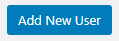
Cap Web Solutions will get a notification from your website right away that the account is set up. We will log into the account, and change the password to one we keep track of in a secure password manager. We will use this account to log into your website to perform maintenance and provide support.
Gather up the username and password for your current website hosting

This one is a little tricky. It will be different for every web host out there. The best option is to create a login to your hosting account for the Cap Web Solutions team to use. Some hosting companies, such as WP Engine, GoDaddy, Liquid Web, SiteGround for example, allow you to designate another user to perform technical administration tasks on your server.
If you are unsure how to do this I recommend that you share your hosting account login credentials with us so that we can access the account and set up the needed access. We may need to coordinate our login to the account with you. Some hosting companies require a 2nd form of authentication. This typically takes the form of a code sent to your email or texted to your mobile phone. Those codes are time-limited, meaning that you need to get that code to us quickly, generally within an hour.
Lather, rinse and repeat for your domain registrar
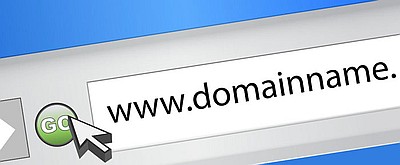
The domain registrar is where you purchased the domain name for your website. You probably pay for it annually, or maybe every few years. Your domain registrar has the information that tells the interwebs how to find your website when someone enters your domain name into their web browser.
We need to get into this account as well. Here we will make the necessary changes to point your domain to your new hosting server and set up the Cloudflare CDN.
Please don’t send passwords by email
When it comes to sending access credentials (usernames and passwords) I prefer that you send this information via a secure note, using an encrypted, one-time-only note for this purpose.
Cap Web Solutions recommends 1ty.me.

When you reach the starting page follow these steps to create your secure note:
- Enter the login information (web address, username, password, etc) into the grey box as a note.
- Press the green ‘Generate Link’ button.
- Copy the link using the ‘Copy Link’ button
- Paste that link into the form below and SEND
Here is a quick little template to use so that you can provide everything we may need. Copy the lines below and paste them into the body of the secure note.
Web server host address/url:
Hosting account username:
Hosting account Password:
-------------------------------------------------------------
Domain Registrar (if different from your hosting):
Registrar Website:
Registrar username:
Registrar password:Once you have gathered all the access information (and tested that it works – thank you) create the 1ty.me secure note and send it to us. You can use this form below to send us the link, or you can send it via your email.
Send Secure Note to Cap Web Solutions
"*" indicates required fields
Note that the link you are creating is a one-time view link. After it is opened once, it can never be opened again – please don’t be tempted to open the link and verify everything is in there.
It works. Trust me.
Really? You expect me to know how to do all this? Can’t you do it?
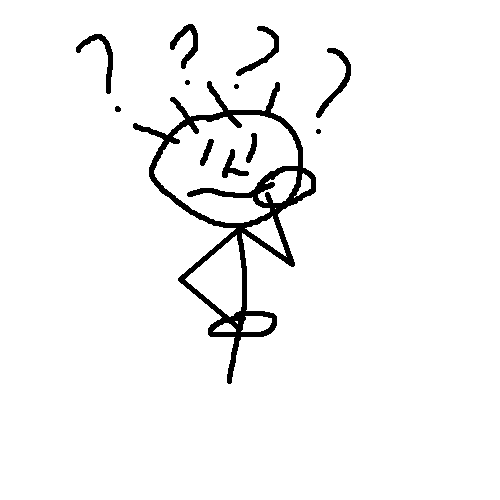
It’s a lot to ask. I realize that. If you need help getting this rolling, let’s schedule a call at your convenience and I’ll walk you through everything and get us going.
Questions about all this? Contact us.
